Typing Speed (WPM) Calculation Method
Formula: (Total Characters ÷ 5) ÷ Time in Minutes
Every 5 characters counts as one “word” regardless of actual word length. This standardization allows fair comparison across different text types. Typing 300 characters in one minute equals 60 WPM.
The calculator starts timing when you begin typing and compares each character against the target text. Errors are marked immediately but don’t stop the test – they reduce your accuracy percentage in the final results.
Typing Speed Requirements by Job Type
| Profession | Minimum WPM | Accuracy Target |
|---|---|---|
| Data Entry Clerk | 50-60 WPM | 95% |
| Administrative Assistant | 60-70 WPM | 95% |
| Executive Secretary | 70-80 WPM | 97% |
| Transcriptionist | 80-100 WPM | 98% |
| Court Reporter | 200+ WPM | 99% |
The average office worker types 40 WPM. Most professional positions require 50-70 WPM. Writers and content creators often type 60-80 WPM, though thinking time matters more than raw typing speed for composition work.
Touch Typing Finger Assignments
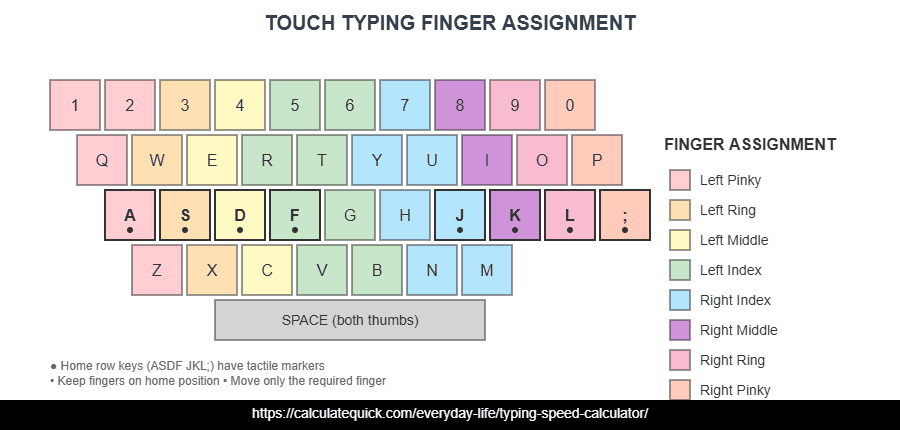
Home row position: left hand rests on A, S, D, F while right hand covers J, K, L, semicolon. Index fingers sit on F and J, marked with small raised bumps on most keyboards. Each finger handles specific keys above and below its home position.
Pinky: Q, A, Z, Tab, Caps Lock, Shift
Ring: W, S, X, 2
Middle: E, D, C, 3
Index: R, T, F, G, V, B, 4, 5
Index: Y, U, H, J, N, M, 6, 7
Middle: I, K, comma, 8
Ring: O, L, period, 9
Pinky: P, semicolon, slash, 0, Enter, Shift
Both thumbs handle the spacebar. Some typists prefer using only their right thumb, but alternating thumbs based on the previous key can increase speed. After hitting a key, return that finger immediately to home position. The size of your hand will greatly affect your ability to cover multiple parts of the keyboard at once.
Three Most Common Typing Errors
Hitting a key next to the target: “teh” instead of “the”, “graet” instead of “great”
Slow down 20% and focus on accuracy. Practice problem key combinations 50 times each session.
Swapping letter order: “becuase” instead of “because”, “recieve” instead of “receive”
Type problem words slowly 10 times, then gradually increase speed while maintaining accuracy.
Missing or adding letters: “leter” instead of “letter”, “bookk” instead of “book”
Practice words with double letters. Hold keys slightly longer for intended doubles.
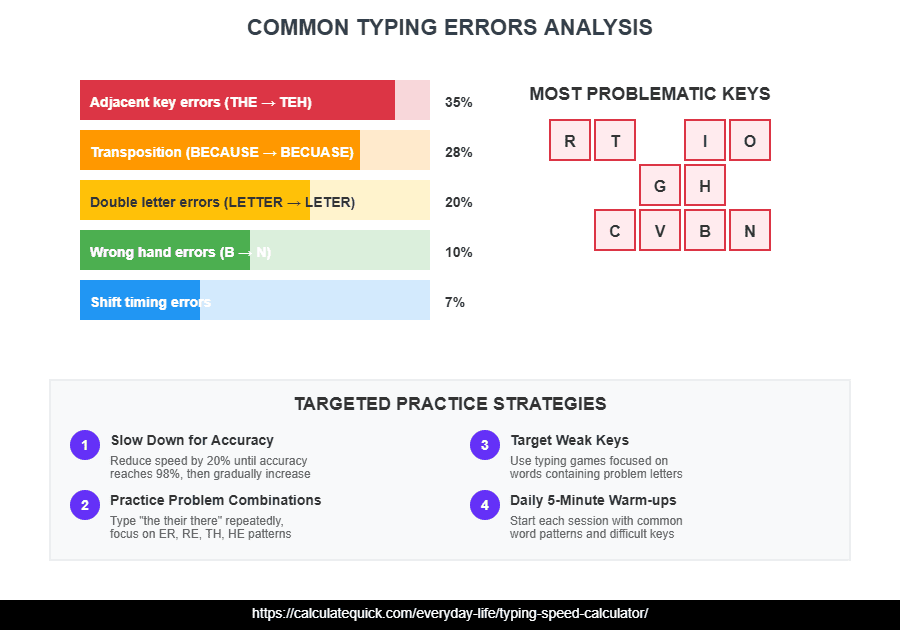
Speed Progression With Daily Practice
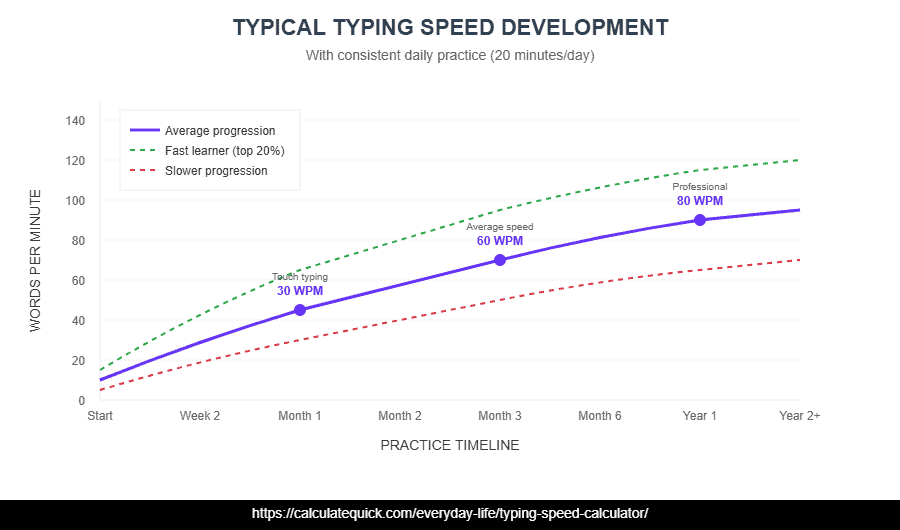
Progress isn’t linear. The first month shows rapid improvement as you learn key positions. Speed gains slow around 50-60 WPM while you build accuracy. Breaking past 80 WPM typically requires 6-12 months of consistent practice.
Accuracy Targets vs Speed Trade-offs
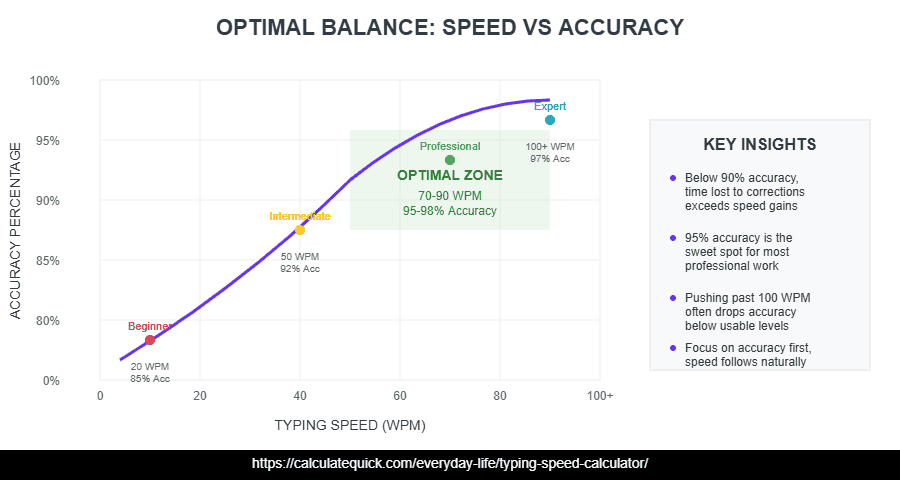
Correction time exceeds speed gains. Slow down.
Acceptable for casual typing. Needs improvement for professional work.
Optimal range. Balance of speed and usable output.
Excellent accuracy. May limit maximum speed potential.
Typing 100 WPM at 85% accuracy produces less usable work than 70 WPM at 97% accuracy. Every error requires stopping to correct, disrupting rhythm and costing time. Professional typists maintain 95-98% accuracy consistently.
15-Minute Daily Typing Practice Routine
Type home row keys repeatedly: “asdf jkl; asdf jkl;”. Focus on finger position and rhythm, not speed.
Practice the 100 most common English words. These make up 50% of typical writing.
Complete a typing test at your target speed. Focus on maintaining accuracy above 95%.
Practice words containing your most frequent error keys. Slow typing for accuracy.
Test Mode Selection
| Mode | Best For | Typical Speed Impact |
|---|---|---|
| General | Overall skill development, daily practice | Baseline speed |
| Quote | Varied punctuation, capitalization practice | 5-10% slower |
| Code | Programmers, technical documentation | 20-30% slower |
| Numbers | Data entry, accounting, finance | 30-40% slower |
| Custom | Job-specific vocabulary and patterns | Varies by content |
Start with General mode until you consistently hit 50+ WPM at 95% accuracy. Switch to specialized modes based on your work requirements. Programmers should practice Code mode regularly since special characters require different finger movements than standard text.
Posture and Ergonomics Setup
Feet flat on floor, thighs parallel to ground. Arms form 90-degree angle at elbows when hands rest on keyboard.
Directly in front of body, not angled. Wrists elevated slightly above keyboard, not resting on desk during typing.
20-26 inches from eyes. Top of screen at or slightly below eye level to avoid neck strain.
Fingers curved naturally, not flat. Wrists straight, not bent up or down. Return fingers to home row after each keystroke.
Poor posture causes fatigue within 30 minutes and slows improvement. Take 5-minute breaks every hour during extended typing sessions. Stretch fingers, wrists, and shoulders to prevent repetitive strain injuries.
Your Typing Speed Results
WPM (Words Per Minute): Your typing speed. Compare against professional requirements for your target job. Most office work requires 40-60 WPM minimum.
Accuracy Percentage: Characters typed correctly divided by total characters. Below 95% indicates you’re typing too fast for your current skill level. Slow down until accuracy improves.
CPM (Characters Per Minute): Total keystrokes including spaces. CPM divided by 5 equals WPM. Use CPM to track improvement in numeric typing where WPM becomes less meaningful.
Error Count: Total incorrect characters. Errors include wrong letters, omissions, and additions. Track which keys cause most errors and practice those specifically.
Time: Test duration. Shorter tests (1-2 minutes) often produce inflated speeds. Five-minute tests give more accurate representation of sustained typing ability.
Replay Feature Analysis
The Replay button recreates your typing session keystroke by keystroke at the exact timing of your original test. Watch replays to identify patterns: consistent hesitation before certain letters indicates keys needing practice, uneven speed shows where you speed up on familiar patterns and slow on difficult combinations, clusters of backspaces reveal problem letter sequences.
Replays help diagnose specific weaknesses. If you pause before typing “Q”, your left pinky needs targeted practice. If you backspace frequently after “TH”, work on that letter combination. Use replay insights to create custom practice sessions focusing on your weakest areas.